Controls
YeOldeDink accepts standard keyboard input, as well as joystick/gamepad input using a standardised mapping from 0.6. Touch input is also available from 0.91 as well.
Keyboard
CTRL- Attack, use item, confirm menu option or inventory selection, activate button in mouse mode.Space- Talk/interact.Enter- Display/close inventory.Arrow keys- Move player, move mouse in mouse mode, select menu option, select inventory items.Shift- Activate magic.Tab- Run at 2x speed while held down, centre the mouse cursor on title screens.Escape- Show menu (typically).
Keystroke combinations
Alt+D- Show or hide the debug interface.Alt+C- Show or hide the DinkC/Lua console in debug mode.Alt+M- Halt the currently-playing MIDI.Alt+U- Unfreeze the player sprite.Alt+Q- Exit.Alt+Enter- Change between windowed and full-screen.
Mouse
The mouse is used for approximately three seconds on the title screen, as well as in debug mode. It may also be used for scrolling in choice menus.
Gamepad and Joystick
Releases from 0.6 include a standardised Xbox 360-style input that may also be used to control the debug interface. The debug interface should be switched off if not in use while using controller input, as it may interfere. On some controllers, A and B as well as X and Y will be swapped in terms of function.
A- Attack, use item, confirm menu option, activate button in mouse mode.B- Talk/interact.Y- Inventory.X- Magic.Start- Escape menu.Back/Select- Map.Left stick- Move player or mouse on title screens.Directional buttons- Move.Right shoulder- Speed up 2x.Left trigger/L2- Magic.Right trigger/R2- Attack, use item.L3- Activate debug modeR3- Switch off debug mode
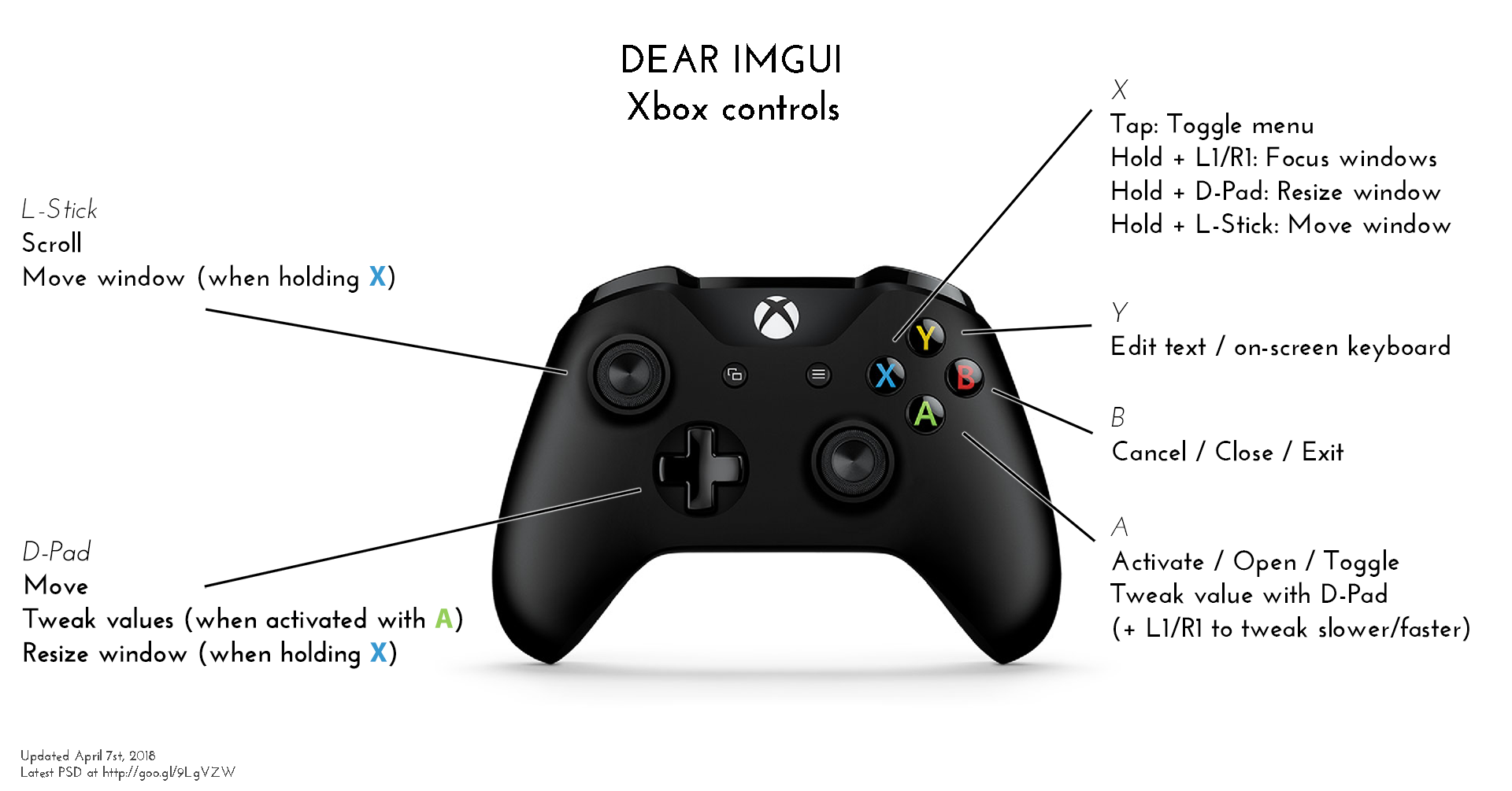
Touch
From 0.91, the "Gamepad and Joystick" menu window is renamed "Gamepad and Touch" and will allow you to switch on a virtual joystick. This is activated by dragging from anywhere on the screen. Also available are swipe inputs which may be switched on separately.
You may need to switch off multitouch gestures in your operating system as they will almost definitely interfere.